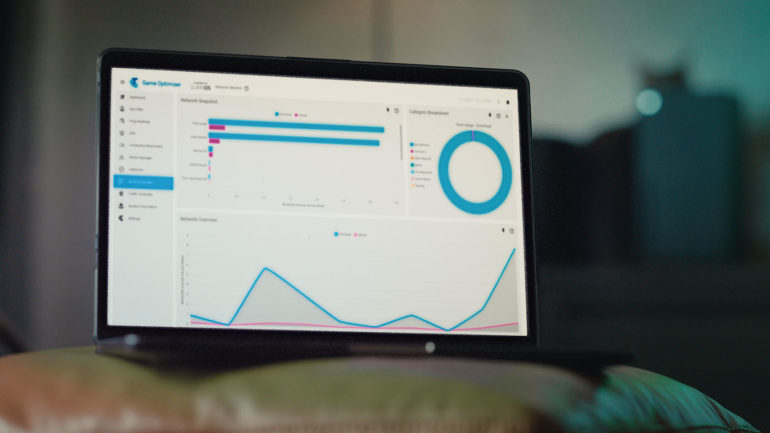TELSTRA’S GAME OPTIMISER HELPS YOU TAKE CONTROL OF YOUR HOME NETWORK FOR A WHOLE NEW GAMING EXPERIENCE. YOU CAN CURRENTLY TEST IT OUT FREE FOR ONE MONTH BY HEADING RIGHT HERE.
Telstra Game Optimiser officially launched out of beta last week. It’s a service that you can add to your eligible NBN service for $10 a month in order to unlock new functions that will help you improve your online gaming experience.
Telstra Game Optimiser utilises DumaOS (the same that is used in Netgear gaming routers). You’re able to access this via an app or via the MyModem website that you use to access the rest of your router services.
Here are some of the functions that you can use to improve your gaming experience:
Geo-Filter
Lag in online games is often caused by the distance from you to the host/server of your game. The Geo-Filter feature lets you block out servers that are certain distances away from you to improve ping.
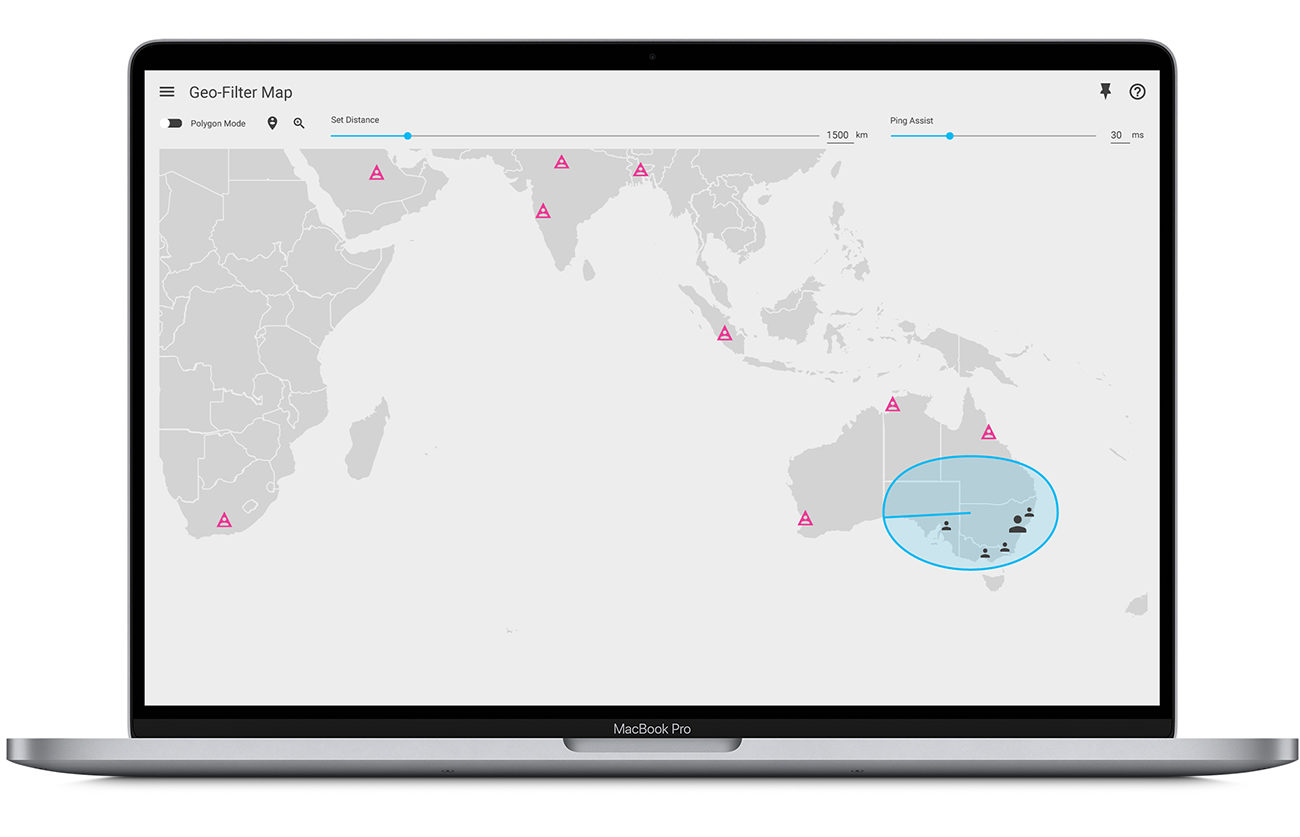
Using Geo-Filter, you can select a device that is currently on your home network (such as your gaming PC or console), you’ll then be able to choose a game such as Call of Duty or Apex Legends and then set where your home is located. You can then set a radius so that your router won’t connect to a server outside of a set radius within your home.
Ping Heatmap
The Ping Heatmap will show you game servers and also show you the connection quality to each of them. This is done by choosing a game, which will then show you all of the game servers available, which you can then check the connection quality and turns off the ones that you don’t want to connect to.
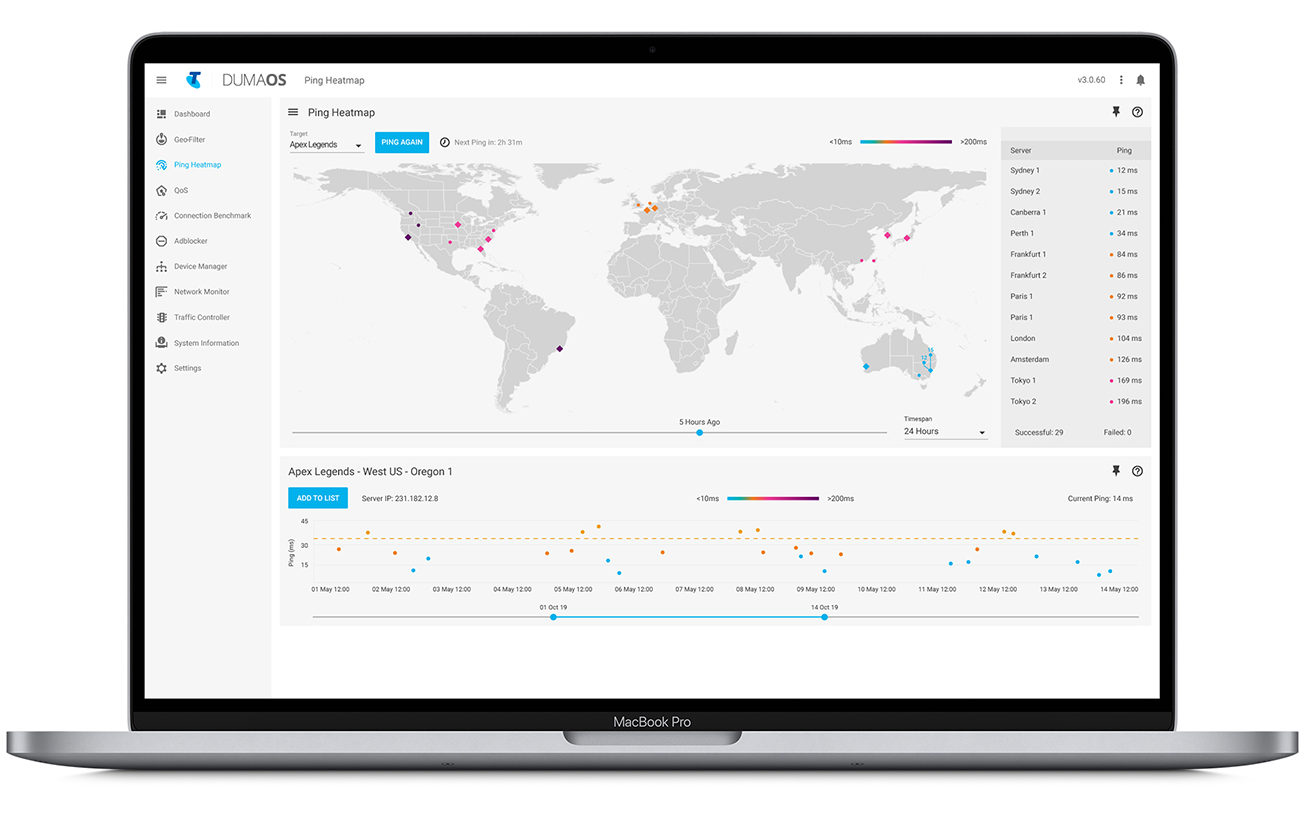
BANDWITH ALLOCATION
This is one of the more useful features. QoS lets you dictate how much bandwidth each device on your network can access. For instance, you might want to set a smart tv streaming device to have less bandwidth, so that it doesn’t have the available bandwidth to stream in 4K whilst you’re trying to play a game online on your console.
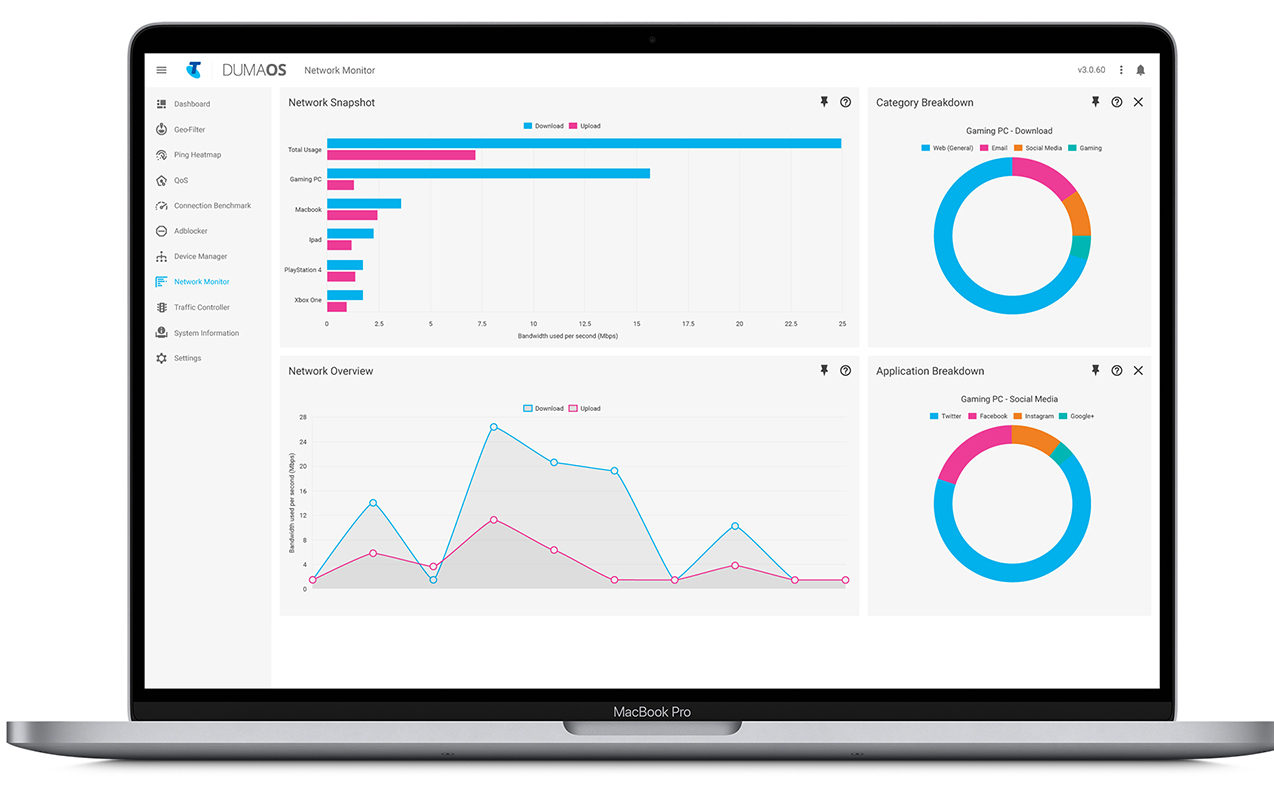
CONGESTION CONTROL
Your Telstra modem can determine gaming devices, so that you can tell it to automatically set non-gaming devices to only be using a certain amount of bandwidth at the one time (for example 70% or less), so that your gaming devices will always have access to a set amount of bandwidth. You can also set this to auto-enable so that congestion control only turns on when you’re playing games.
TRAFFIC PRIORITISATION
By default, Telstra Game Optimiser will place all of your gaming tech to the front of the queue, so that if there’s multiple devices trying to access your internet connection at once, they will get first priority. This can be monitored and you can keep track of what tech is being prioritised at any given time.
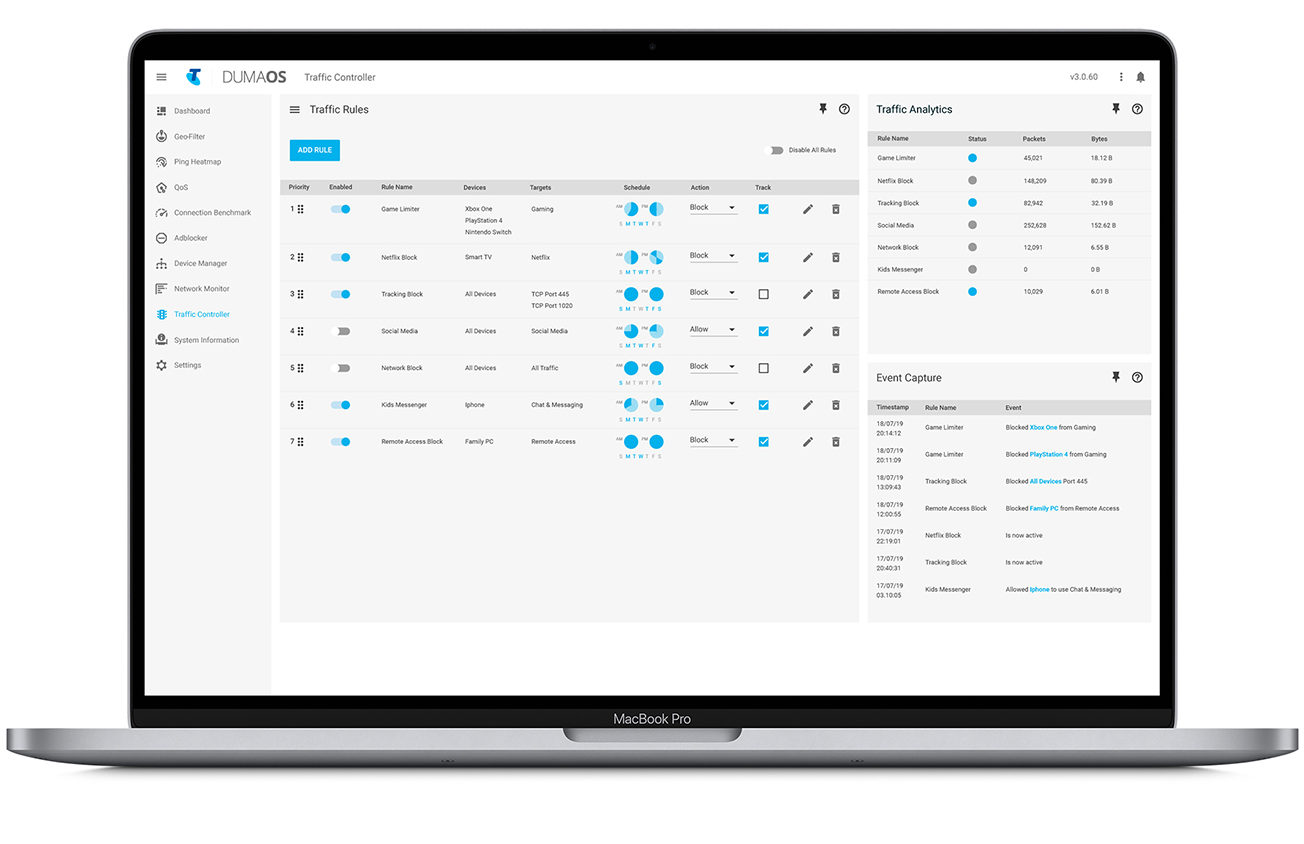
NETWORK MAP/MONITOR
Something I found really useful when utilising DumaOS is the Network Map. This shows you all of the devices that are connected to your router and allows you to keep any unwanted devices on your network. It also allows you to easily rename/group them.
You’re able to use this to monitor how much data is getting used from each of these devices as well. This will let you set things like bandwith allocation and congestion control accordingly.
These are just a few of the ways that you can use Telstra Game Optimiser to improve your online gaming experience.