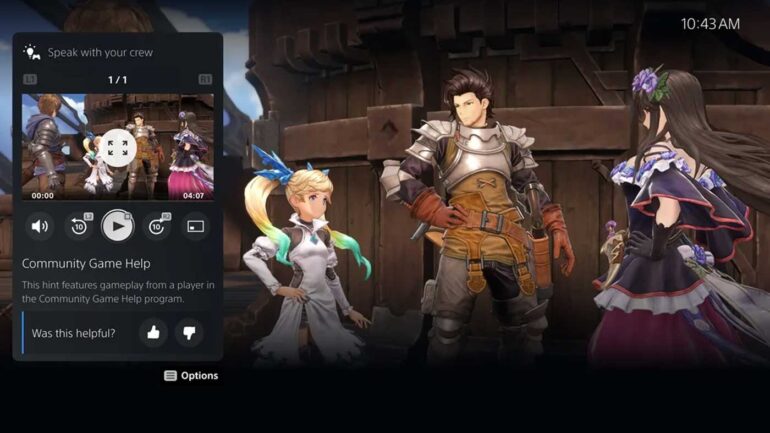Update: This newest PS5 system update has now landed, bringing the Community Game Help feature to all players.
As previously revealed, this new featured builds on the PS5’s unique existing Game Help system to further enrich available content by automatically adding in footage from other players who’ve opted in to be contributors, meaning even more help will be on tap in supported games.
The way it works, is after opting in, the system will automatically capture and upload videos in supported games where you’ve completed an activity featured in Game Help, and then those videos go to moderation before potentially being added to the game’s help menu for all players to see. There’s a maximum of four uploads per month, and you can lower it further if you’d like, so you won’t be blasting out videos every minute and chewing up your bandwidth/storage if you’re keen to get involved.
You can see the full breakdown of how it works and how to contribute in the original story further down.
The update also adds an option in Remote Play to get ride of annoying status messages as well as brings more of the classic “improved system software performance and stability.” You can see the full update notes below:
Version: 24.03-09.20.00
- Game Help has been expanded by adding Community Game Help features.
- In Game Help, you will see hints labeled Community Game Help in supported games, which indicates that the hint was generated from other players’ gameplay videos.
- You can participate in Community Game Help by allowing your gameplay video to be automatically captured and added to the feature upon review.
To opt in, go to Settings > Captures & Broadcasts > Captures > Auto Captures > Community Game Help, and then select Participate. You can also opt out at any time.
- In Remote Play, if the persistent message “Remote Play connected.” is displayed during Remote Play, you can now hide this on your game screen. Go to Settings > System > Remote Play and turn on Hide Remote Play Connection Status.
- We’ve improved system software performance and stability.
- We’ve improved the messages and usability on some screens.
Original Story: One of the PS5 software’s more unique features, and one that’s been a part of the console since it launched in 2020, is Game Help. This feature enabled developers to include game tips, video hints, collectable and trophy guides and more for their games, all with built into the PS5 UI to make for quick access.
Now, PlayStation has revealed a major new update for Game Help that’s slated to launch later this year, called Community Game Help. It’ll build on the existing system to further enrich Game Help content by automatically adding in footage from other players who’ve opted in to be contributors, meaning even more help will be on tap in supported games.
PlayStation says that Community Game Help will start to roll out to select games later this year, with the goal to expand it to as many titles as possible in the future. Over on the PlayStation Blog, it’s already published a full guide on how to access Community Game Help as well as how to become a contributor, which you can read below:
How to access Community Game Help
If you are already familiar with the current Game Help experience, Community Game Help will be largely similar. If you find yourself in a tricky situation and need help, press the PS button to open the Control Center and look for an Action Card with the “Hints inside” icon.
In addition to the developer-generated hints that are currently provided in supported games, you will eventually start to see hints labeled “Community Game Help”, which indicates that the clip was generated from other players’ gameplay footage. You can also rate the usefulness of these hints, which will allow us to curate informative help content for players.
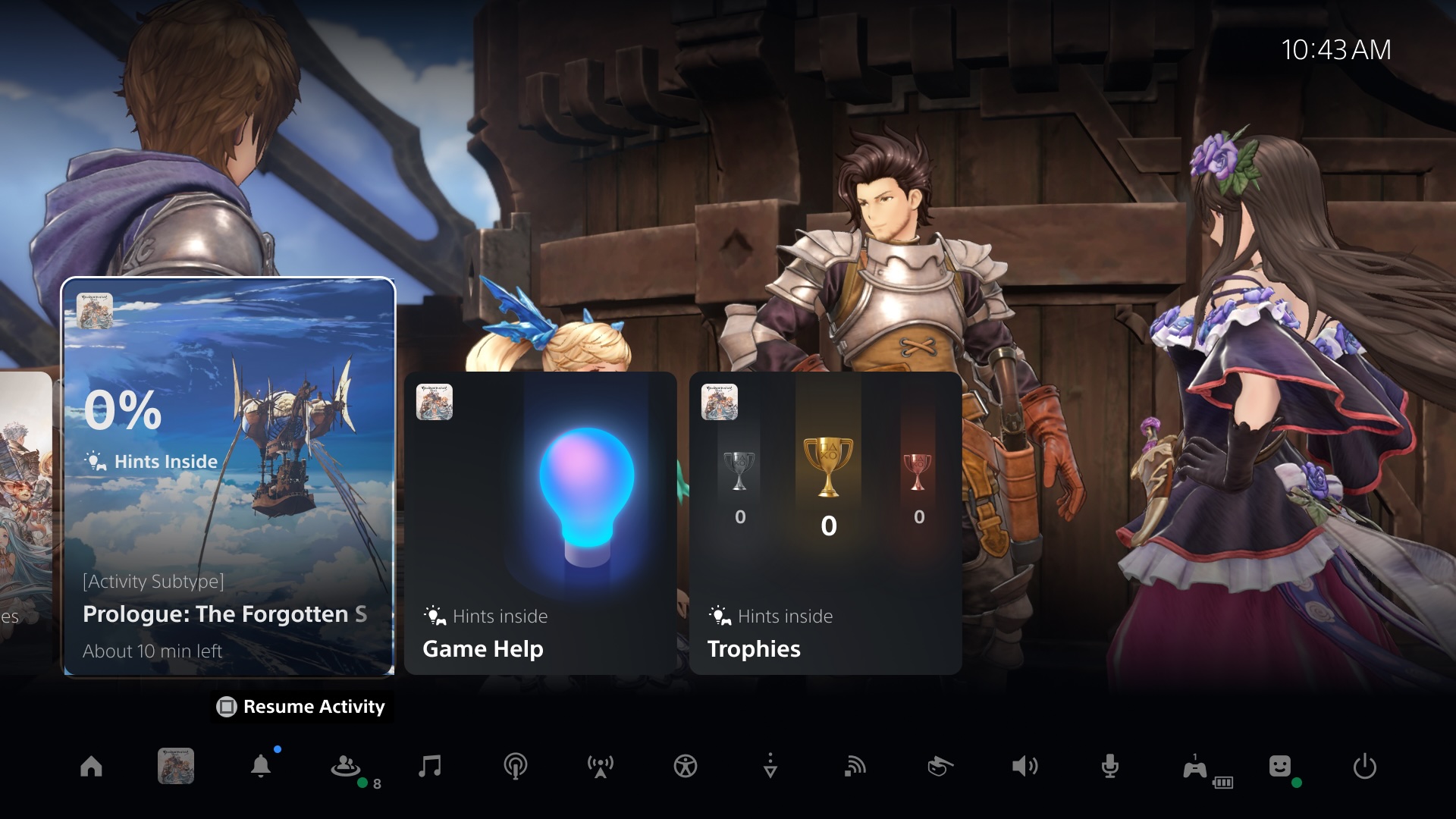
Game Help is currently available on PlayStation App, so you can also use your mobile device to access these hints without taking space on your game screen.
How to contribute to Community Game Help
If you enjoy sharing your gaming expertise with others and are willing to contribute to Community Game Help, you can participate by opting in from the Settings menu.* You can also opt out any time, which will remove all of your published videos from Community Game Help. These settings will become available within the next few months, so please stay tuned for more information.
- Go to [Captures & Broadcasts] >[Captures] > [Auto Captures] > [Community Game Help], then select [Participate] to opt in to the program.
- You can also select the monthly capture limit to control how many videos you will allow to be captured from your gameplay per month.
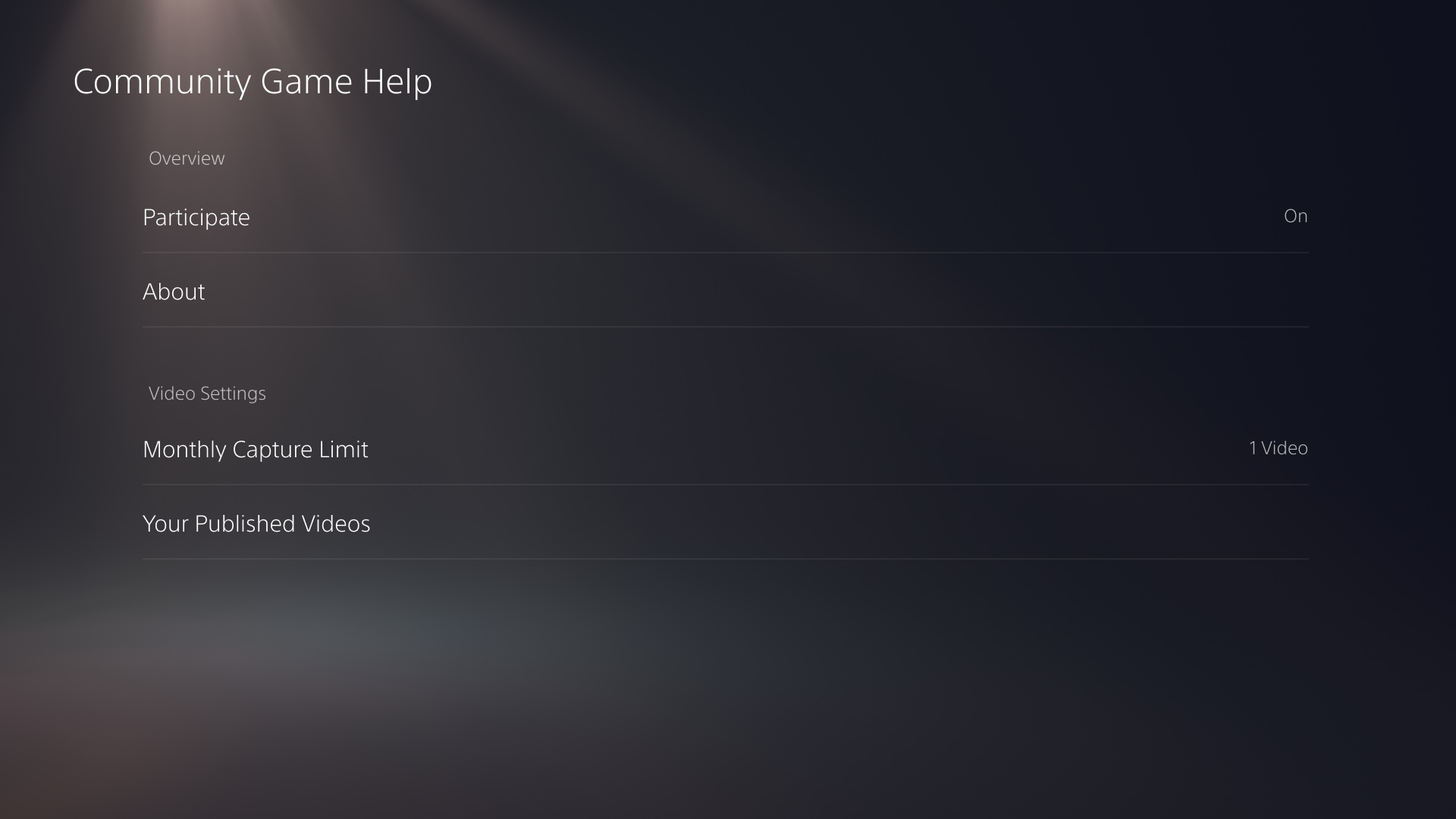
Once you turn on the settings, your PS5 will automatically capture a video when you complete a certain activity in a game. Then, it will be reviewed by a moderator, and if approved, your video will be published as a Game Help hint for PlayStation players to watch, learn from, and rate. Your videos will be removed from the PS5 console once they are uploaded to our servers, so it will not impact your console storage.
When your video is published, you will receive a system notification on your PS5 console.
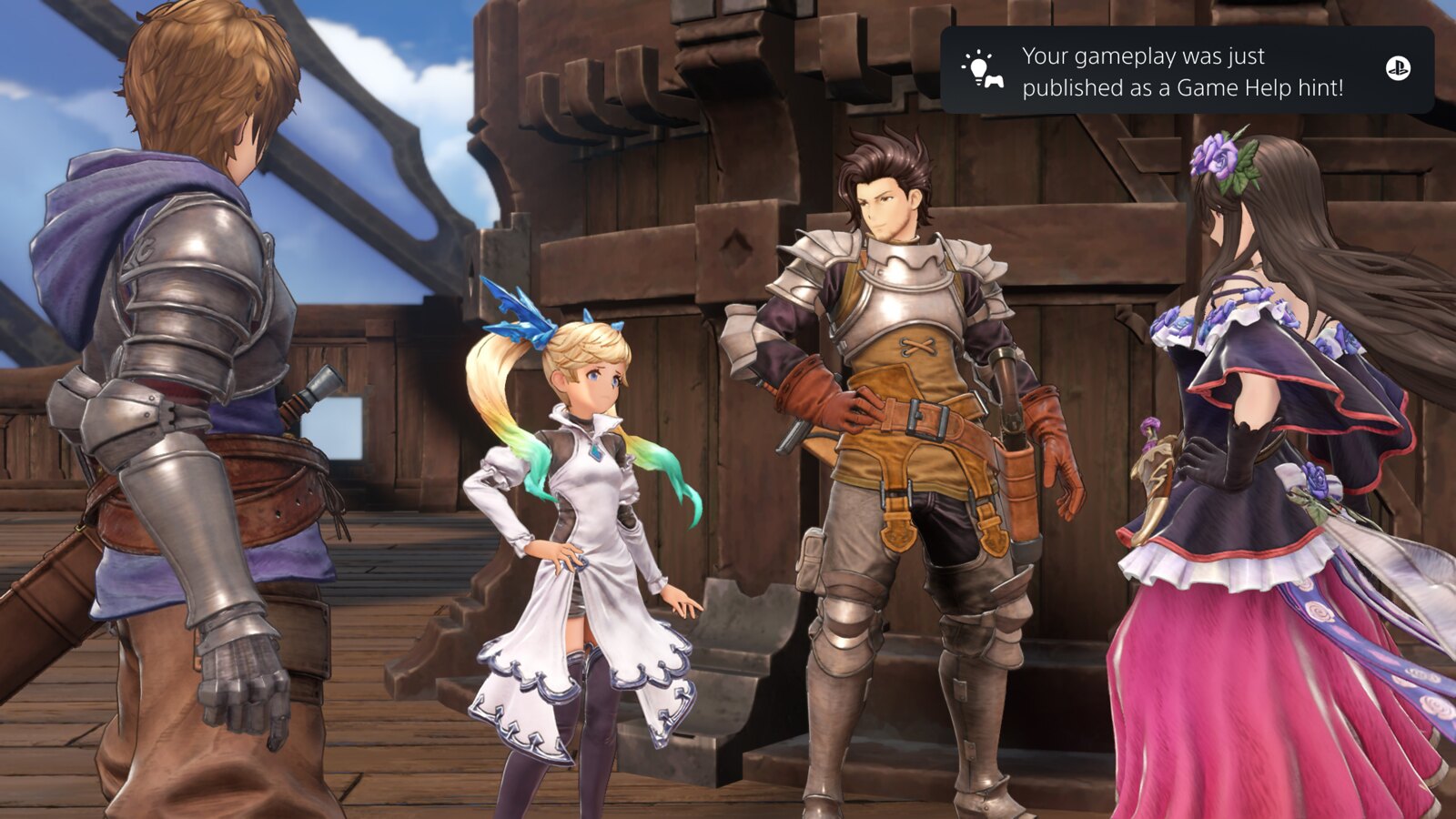
This process will be done automatically, so you don’t need to edit or upload your clips for submission. Only your raw game footage will be uploaded, so images and audio from your webcam, microphone, or party chat audio will not be shared with the moderator or the community. Depending on the game you’re playing, your video may include online IDs or chat messages that are shown on your game screen.
You can check your published videos from the settings menu and remove them at any time.