It was rumoured last month that PlayStation would be adding Discord voice chat to the PS5 and they’ve now announced the next major PS5 system update which will go into beta today that includes just that.
The update will include joining a Discord voice chat from your PS5 to chat with friends on other (most) other gaming consoles/platforms. The update will also add VRR support for 1440p displays, the ability to manually upload captures to your PlayStation app and the ability to update your controller wirelessly (finally).
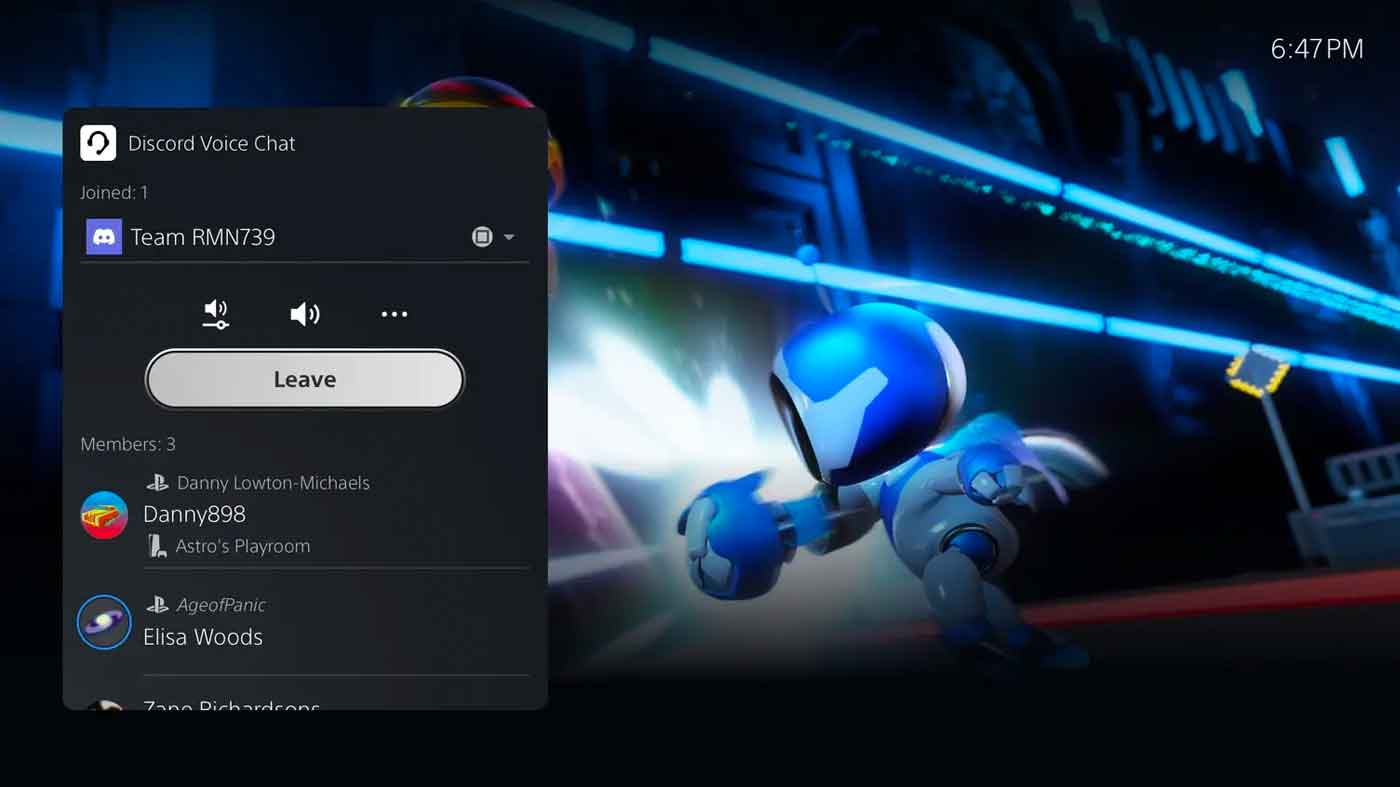
There’s a stack of minor improvements include being able to start or request a screen share from your friend’s profile new join game icons in party chats, a new friends who play tile, sorting your game library and filtering games and other ease of use features.
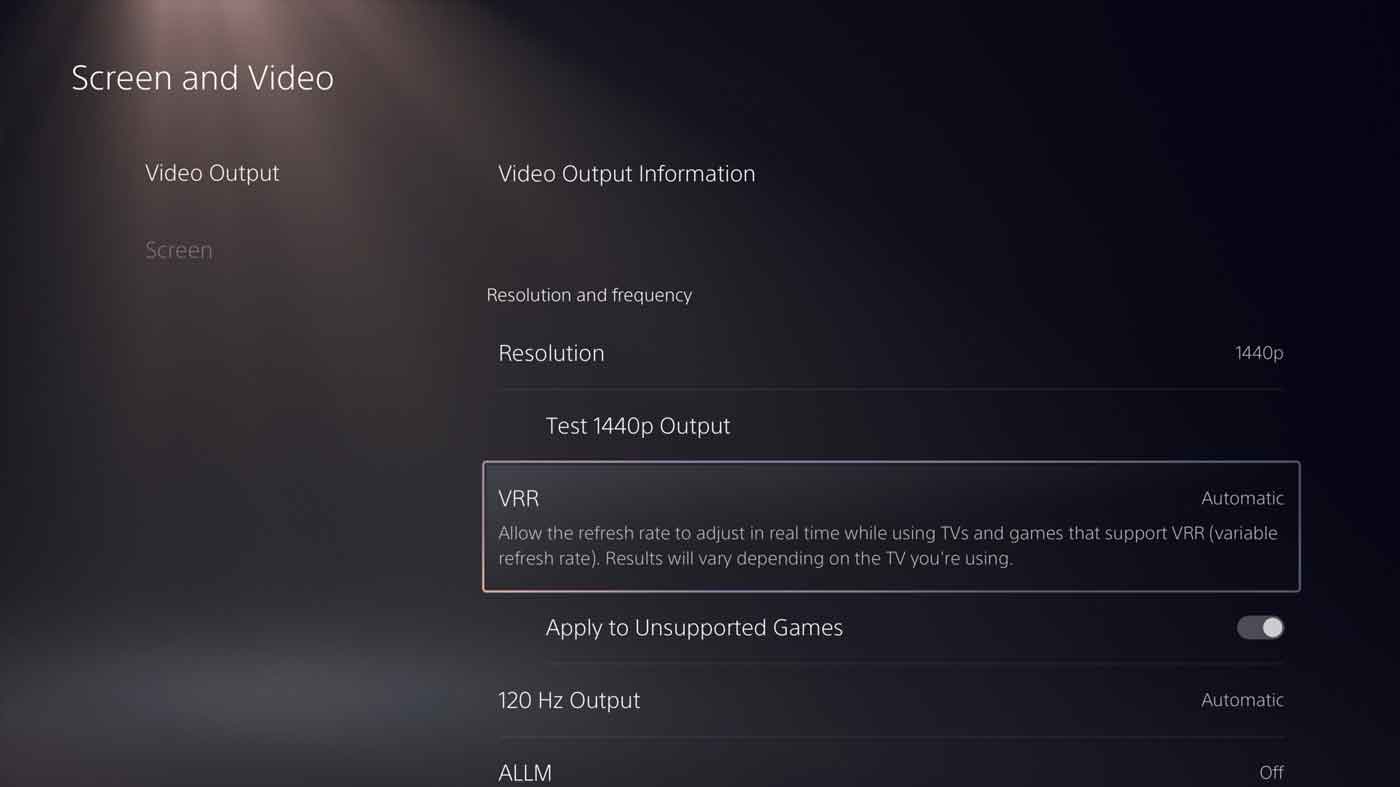
We don’t yet have a release date for this PS5 update once it comes out of beta, but normally it’s about a month between beta and the final firmware releasing for all users.
NEXT MAJOR PS5 UPDATE FEATURES:
- Join a Discord Voice Chat on Your PS5 Console. You can now join Discord voice chats on your PS5 console and easily chat with friends on most other gaming platforms. To start, link your Discord and PlayStation Network accounts from your PS5 console following these steps*. Then, use the Discord app on your mobile device or computer to get a Discord voice chat going on your PS5 console (make sure your Discord app is updated to the latest version). You can also let your Discord friends see when you’re online and what you’re playing.
- Start or Request a Share Screen from Your Friend’s Profile. You can now send a Share Screen request or start sharing your screen with a friend, directly from their profile. Simply select the Share Screen icon on your friend’s profile to start a new session.
- New “Join Game” Icon in Party Chats. On the voice chat card, a joinable icon will be displayed for party members playing a game you can join. You can join the game directly by selecting the player, and then selecting [Join Game] from the menu.
- New “Friends Who Play” Tile. In game hubs, you can now see which of your friends have the game, who is currently online, and who is currently playing the game. By selecting the tile, you can see what your friends are doing now, and you can also access your friends’ profiles, where you’ll be given more interaction options.
- Manually Upload Game Captures to PlayStation App. You can now manually select and upload individual screenshots or game clips to PS App from your PS5 console, then easily share them on social media or with your friends.** This feature complements the auto-upload functionality that currently exists on PS App.
- Variable Refresh Rate support for 1440p. You can now enjoy smoother visual performance when using a VRR-compatible HDMI 2.1 display at 1440p resolution, when playing a game that supports VRR
- Game Library Enhancements: You can now also sort and filter games when adding games to a gamelist / You can use filters in your library to easily find PS VR games, as well as PS VR2 titles when PS VR2 launches later this month.
- PS4 to PS5 Saved Data Migration. We’re making it easier for you to access your PS4 saved data on your PS5 console through two ways:
- When you download or install a PS4 game on your PS5 console, a notification that PS4 saved data is available in your PlayStation Network cloud storage will appear (if your PS5 console doesn’t already have saved data for the game). Simply select the notification to download your saved data.
- When you download or install a PS5 game that can load PS4 saved data, such as the PS5 version of a game that was also released on PS4, the same notification will appear (if the game supports this feature).
- (Note: online storage for saved data requires a PlayStation Plus subscription)
- PS5 to PS5 Data Transfer. You can now easily transfer the data on your PS5 console, including games, saved data, user profiles, settings, screenshots, and videos, to another PS5 console using a local Wi-Fi network or a LAN cable. You can either transfer the data during the initial PS5 console setup or later from the settings menu. This process doesn’t remove or modify the data on your original PS5 console.\
- Screen Reader Improvements. The screen reader now gives more detailed guidance when navigating the console. It will now tell you which direction you can move from the currently selected component, as well as your current position in a component with multiple items. Additionally, when using the screen reader to view web pages, you’ll now see borders around the section that’s being read aloud.
- Wireless Device Update for DualSense Wireless Controller. You can now update the DualSense wireless controller device software with a wireless connection. If you have trouble updating the device software wirelessly, connect your controller to your PS5 console using the USB cable to update it. You’ll be able to update wirelessly for the next update.



