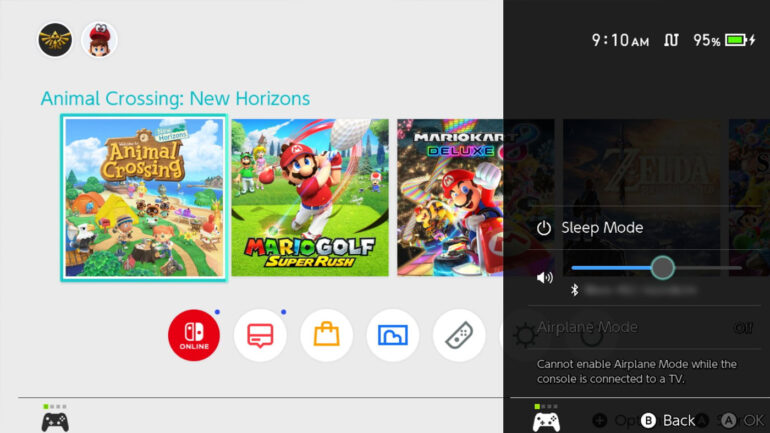Oh my god. I never thought this day would come.
Nintendo has announced that the latest Nintendo Switch update will let you use Bluetooth headphones for gameplay purposes on your Nintendo Switch. This means that you’ll be able to connect Bluetooth headphones such as Apple Airpods directly to the device, but only for gameplay audio and not online chat.
The latest #NintendoSwitch update is now available, including the ability to pair Bluetooth devices for audio output.
For more information, including restrictions on some features while using Bluetooth Audio, please visit the support page: https://t.co/vzAB6lZTDu pic.twitter.com/6J5xcDl5kU
— Nintendo of America (@NintendoAmerica) September 15, 2021
This is definitely a big step for Nintendo. Hopefully they start opening up to more of these types of features for its console.
In other news, the new update also has the ability to update your dock in preparation for the LAN port in the OLED Switch. Dock updates are a thing.
NINTENDO SWITCH UPDATE 13.0.0 PATCH NOTES
Bluetooth audio support was added.
- Headphones, earbuds, speakers, and other audio devices that connect with Bluetooth can now be paired with Nintendo Switch family systems for audio output.
- Bluetooth microphones are not supported.
- Up to two compatible wireless controllers can be connected to the system while using Bluetooth audio.
- Bluetooth audio cannot be used while local wireless communication is active.
“Update Dock” was added under System in System Settings for Nintendo Switch and Nintendo Switch – OLED Model systems, allowing for software updates to Nintendo Switch docks with a LAN port.
- Dock software updates are not available for Nintendo Switch docks without a LAN port.
- This feature was not added to Nintendo Switch Lite.
“Maintain Internet Connection in Sleep Mode” was added under Sleep Mode in System Settings.
- When this setting is enabled, systems with wired internet connections will maintain internet connection even while in sleep mode. This allows for software and add-on content to download to the system while the system is in sleep mode.
- The setting is enabled by default.
- When this setting is disabled, the system will connect to the internet only periodically, which decreases power consumption.
Note: Systems that are not updated to version 13.0.0 or later behave as if this setting is enabled.
The method to initiate “Calibrate Control Sticks” in System Settings was changed.
- From System Settings, go to Controllers and Sensors, select Calibrate Control Sticks, then fully tilt the control stick in any one direction and keep it tilted for a few seconds to begin calibration.
Users can now view whether their wireless internet connection is using the 2.4 GHz or 5 GHz frequency band under “Connection Status” after selecting Internet in System Settings.