The PlayStation 4 Pro releases this Thursday and Sony have opted to not go down the path of giving customers the chance to choose their storage size, instead only providing a 1TB option. Whilst this would be enough for most gamers, this console is for pro gamers and it’s incredibly likely that you’ll be looking to upgrade out of the box.
Firstly, if you’re using a 2TB drive from your old PS4, ensure to back it up to an external HD first. Alternatively, make sure that your saves are in the cloud and you can redownload your games once your hard drive is in your PS4 Pro, but do be warned it will be wiped once it’s put into your PS4 Pro. You can check that your saves are in the cloud by going to Settings > Saved Data Management > Download to System Storage.
The PS4 Pro will take any 2.5 inch Serial ATA internal drive, keeping in mind that it needs to be 9.5mm or thinner. The largest capacity that you’ll widely be able to find in Australia is 2TB. You can also splash out on an SSD as the Pro has SATA3 support.
The only tool that you’ll need for this procedure is a small-medium phillips-head screwdriver.
REMOVE THE BLACK HARD DRIVE PANEL
On the back of the PlayStation 4 Pro, you’ll find a plastic panel that sits on the right. You’ll spot a tab right near to the ethernet port that will allow you to pull the cover off and reveal the hard drive bay.
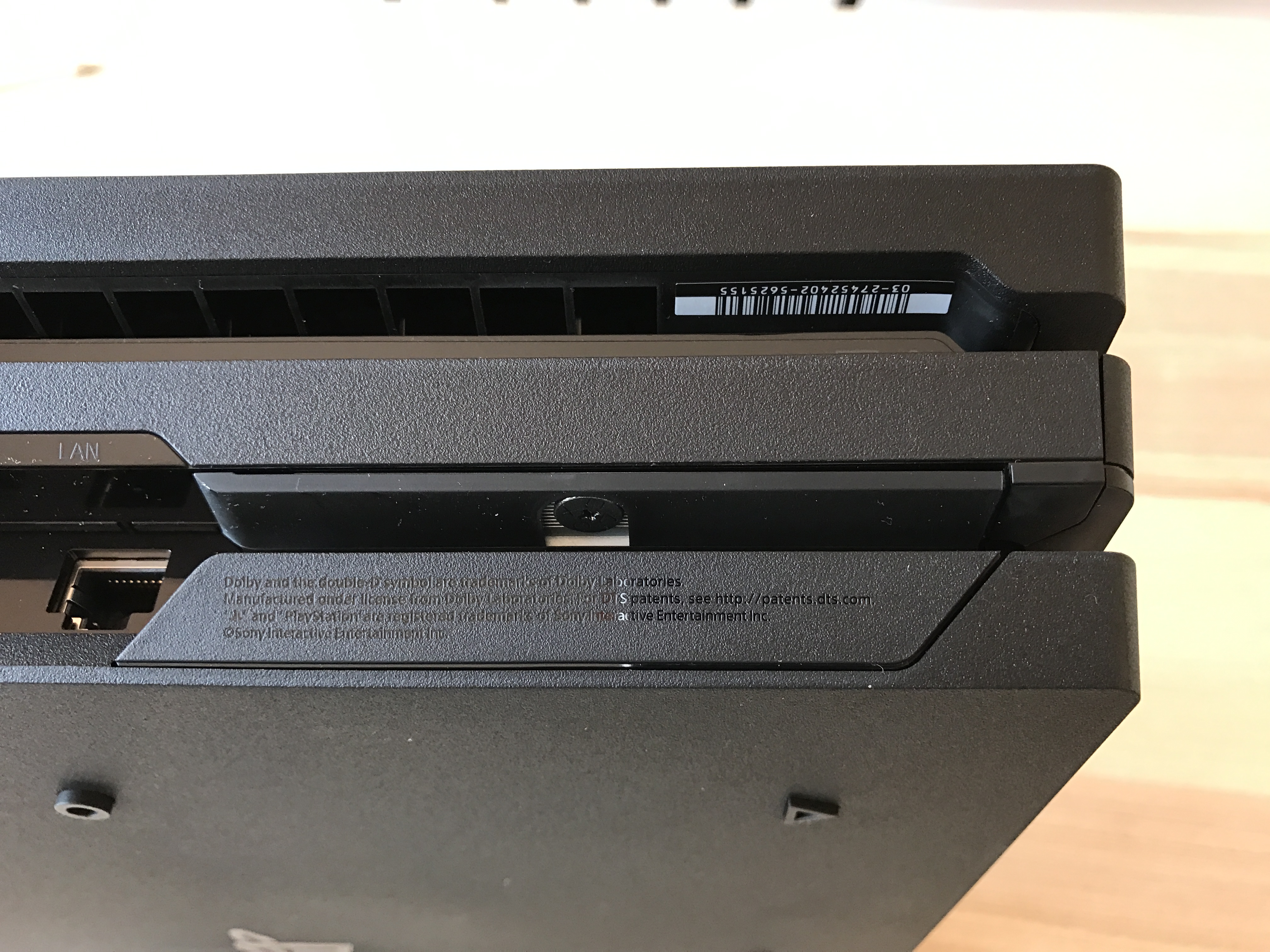
UNSCREW THE LARGE BLACK SCREW
Push in with your phillips-head screwdriver and unscrew the large screw that is securing the hard drive caddy.

PULL OUT THE HARD DRIVE CADDY
Grab the two prongs at the end of the hard drive caddy with your fingers and gently slide it out of the PlayStation 4 Pro.

UNSCREW FOUR BLACK SCREWS
Use your phillips-head screwdriver to unscrew the four black screws on the side of the caddy. Be careful not to lose them as they are important to keeping your hard drive secure in the caddy.

REPLACE OLD HARD DRIVE WITH THE NEW ONE
Gently slide your old hard drive out of the hard drive caddy and slide in your new hard drive. Take note that you need to put it in chip side up (this is reverse of the old PlayStation 4.) Line up your screws with the holes on the side and screw your four black screws back into place.

SLIDE CADDY BACK IN AND SECURE WITH SCREW/COVER
Slide your hard drive caddy back into your PlayStation 4 Pro with the two prongs facing the bottom of your console. Secure your caddy with the black screw and click in your hard drive cover.
PREPARE CLEAN INSTALL OF PS4 OS
As this is a new hard drive, you’ll need to install a new PlayStation 4 operating system. To do this, head HERE and press the ‘fresh install’ button to download your clean install. You’ll need to put it on a USB drive in the folder structure PS4 > UPDATE > PSP4UPDATE.PUP
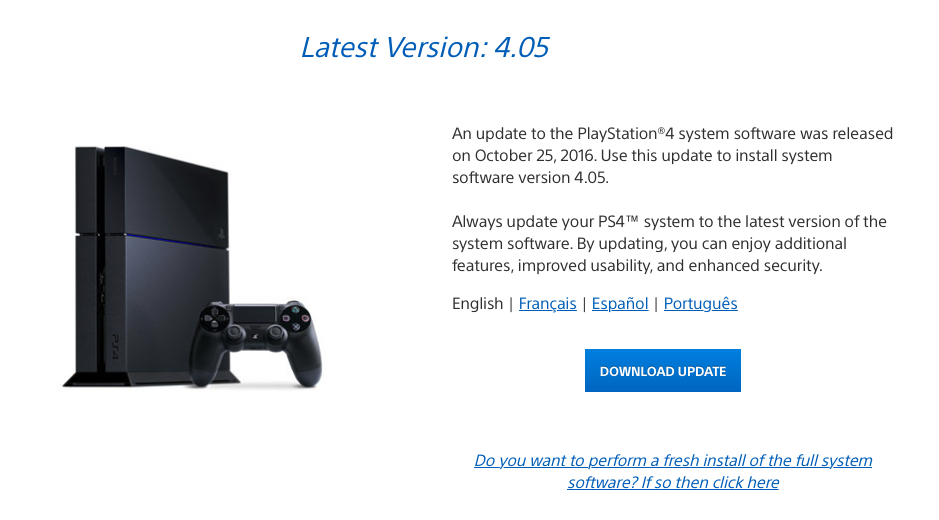
If you need to restore from a backup after this. You’ll need to go into settings and restore from backup. You can then go into Storage Management to make sure that your new hard drive size has taken effect.






