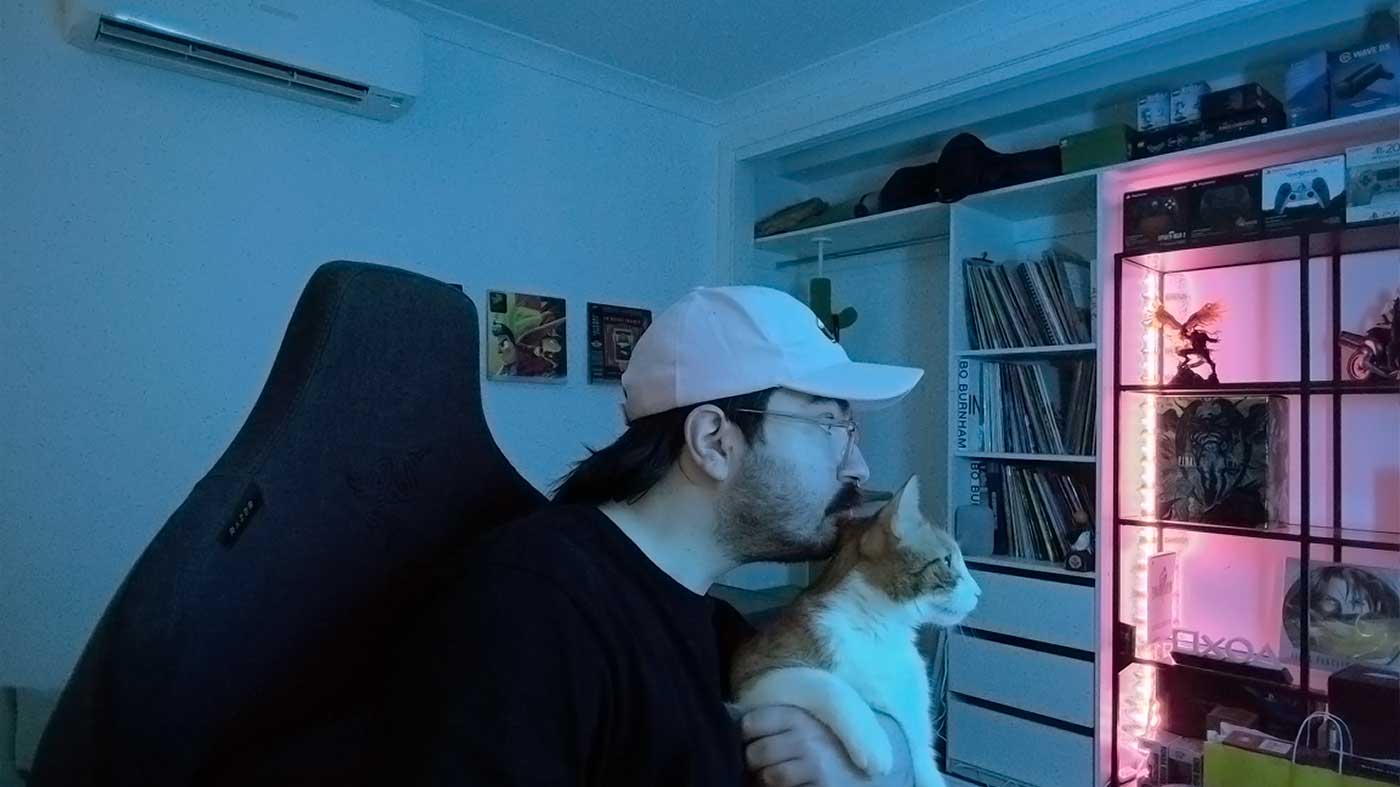Out of everything I’ve done in recent months to beef up my PC setup at home to be more content-creation ready, the one holdout has been my camera. I’ve been using the same mid-tier Logitech webcam for as long as I can remember, and to date it’s been mostly adequate. With the Press Start Podcast having moved to a video format this year though, I’ve been noticing more and more that what folks are seeing of me hasn’t exactly been flattering – and I need all the help I can get.
The HyperX Vision S, the company’s big new foray into a 4K webcam solution to complement its growing a hugely-popular streaming product offering, has come at a great time and after putting it through its paces (and my face…s) I’ve come to appreciate what a difference a great camera feed can make to tie together a presentational package. Importantly, the Vision S is a solution that’s immediately appealing to someone like me who doesn’t necessarily want to go all-out on a fancy DSLR setup to run through my PC and instead is looking for the plug-and-play convenience of a built-for-purpose webcam.

Maybe I’m just too used to overpackaged gaming gear, but I was shocked at how small the box is for this thing. Opening it up revealed a suitably basic set of contents – the camera itself on an adjustable monitor stand/mount and a USB-C to USB-A cable along with the usual leaflets. I was a little surprised that there wasn’t a USB-C to USB-C cable or adapter in the box, given a lot of computers, especially laptops like MacBooks (which this is compatible with!), are moving away from USB-A and not all ports will support the bandwidth required for 4K, but the included cable will do the trick in most situations.
The webcam’s body is a very svelte, solid-feeling aluminium cuboid with rounded edges and comes attached to a universal clip mount that can adjust to sit on top of pretty much any display or even a desk back/PC case/whatever else has an edge for it to grip onto. The camera also tilts and pivots on the mount so you’ve got a good degree of freedom to adjust it, plus you can easily mount the whole thing onto a boom arm or third-party mount with a standard threading in the bottom. I threw mine on an old, cheap mic arm that I had and it’s been super easy to adjust angles on the fly.
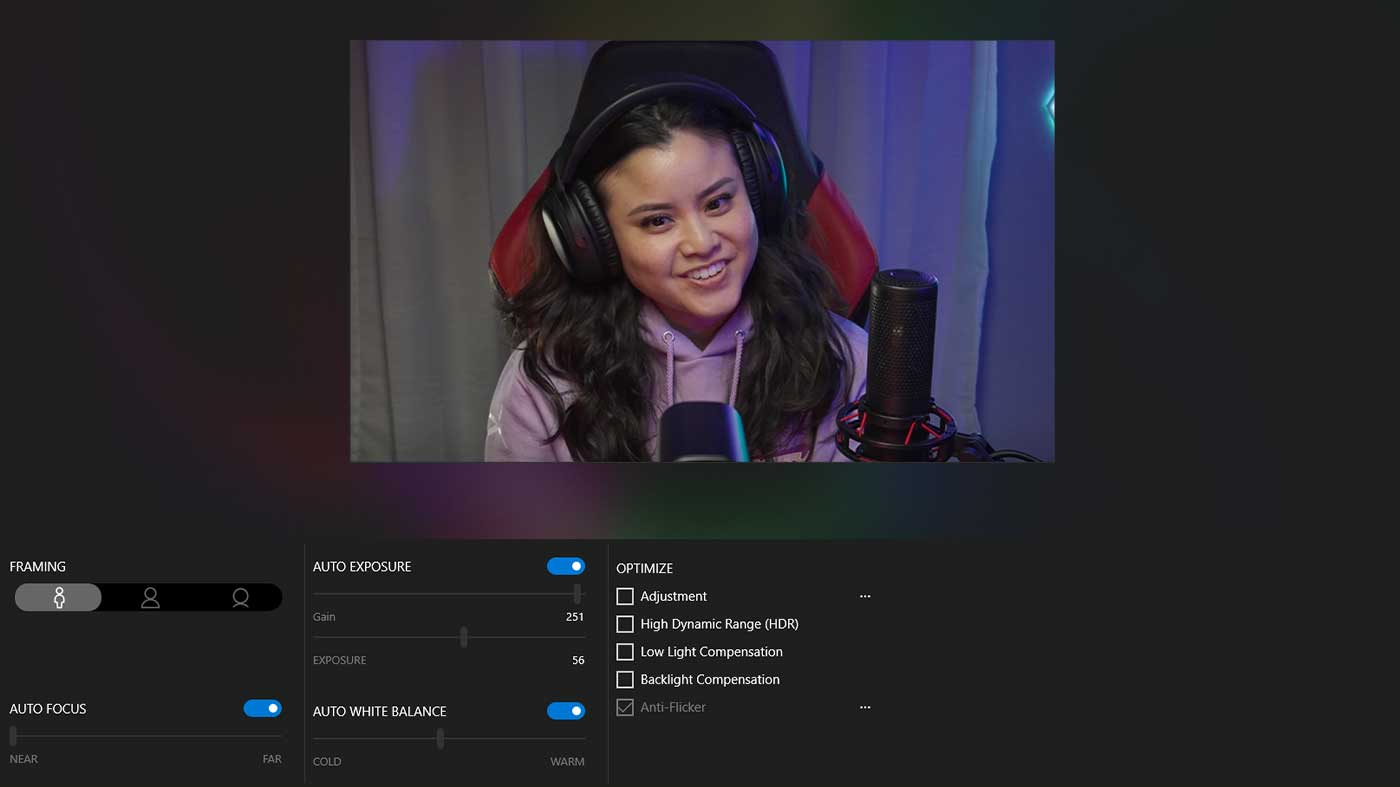
The Vision S also comes with a magnetic privacy cover that sits flush over the lens or on the back side of the webcam depending on whether or not you want to be perceived. It’s super easy to just pop off and on as needed, but the magnets are strong enough that moving it does tend to knock the camera out of any carefully-placed alignment you might have. That’s only going to be of real concern to those who’re especially nervous about being watched by the world’s most bored CIA agents, though. I’m happy to trust the LED indicator on the front to tell me when I’m being watched, so I’ve left the cap on the back.
While the setup and on-desk experience of the Vision S isn’t all too dissimilar from many of the other webcams you’ll find on store shelves, the big draw here is that it’s got the optic chops to make it a viable alternative to erecting a girthy DSLR kit. It’s packing a Sony STARVIS 8-megapixel sensor with a wide, 90-degree FOV, HDR and 4K capture, which all pans out as fantastically in practice as it sounds on paper. I’ve been especially impressed with how detailed and crisp the video is in low-light conditions, meaning it still looks great even with Melbourne having turned up the gloom and cloud cover in recent days. I’ve been able to jump on calls and recordings with just a dimly-set key light in the room and still come up quite nicely. Autofocus is also super responsive, even in low light or rapidly-changing conditions.
Low light vs the most amount of natural light Melbourne could muster.
Of course most folks are likely to want to tweak things beyond the out-of-the-box image, so HyperX’s NGENUITY software includes a heap of ways to do just that. You can quickly adjust things like HDR, white balance, low light and back light compensation and a handy, albeit moderately slow, auto-frame. It’s maybe not quite as fully-featured as other software suites when it comes to fun post-processing stuff like background effects or de-noising, but as nice as it’d be to have it all in one place those can usually be achieved elsewhere.
The only downside when it comes to software is that the NGENUITY app has been fairly problematic in use, consistently crashing when I’ve tried to tweak settings or just not recognising at all that I had the Vision S plugged in. Granted, problems like that are going to vary depending on people’s systems and being a fairly new product it’s probably going to see some updates in the near future, but as it stands now it’s been a slight headache to do anything through NGENUITY. Luckily, other apps I’ve used have worked fine with it so if you’ve got a software solution already you’ll be set to leave HyperX’s alone.
The HyperX Vision S is set to launch at some point this month in Australian retailers, and right now you can grab it from Amazon for around $350, which isn’t exactly cheap but it’s also not all that unreasonable for the quality of the camera’s build and the excellent performance and image you’re getting from it.