PlayStation has finally confirmed on its website that the next PS5 beta update will bring support for the M.2 SSD support that users have been waiting on since launch
The bad news is that only Gen 4 NVME M.2 SSDs that have a heat sink will be compatible with the PS5. We’re working on which drives this includes but we know for sure that the newly announced SSD from Seagate will be compatible.
Seagate confirmed announced the 530 FireCuda SSD today and it will launch in early August for the below prices:
- 530 W/ Heatsink 500GB – $239 AUD
- 530 W/ Heatsink 1TB – $399 AUD
- 530 W/ Heatsink 2TB – $819 AUD
- 530 W/ Heatsink 4TB -$1,499 AUD
It’s very likely that this WD Black SN850 with heat sink is also compatible, but we’d recommend holding off buying anything until we have ABSOLUTE confirmation. The prices for that are below:
- WD Black SN850 W/ Heatsink – 500GB – $215
- WD Black SN850 W/ Heatsink – 1TB – $366
- WD Black SN850 W/ Heatsink – 2TB – $766
We’re still waiting to confirm but we’re hopeful that you’ll be able to buy a heatsink such as this for $20 and then pair it with something like a Samsung 980 Pro.
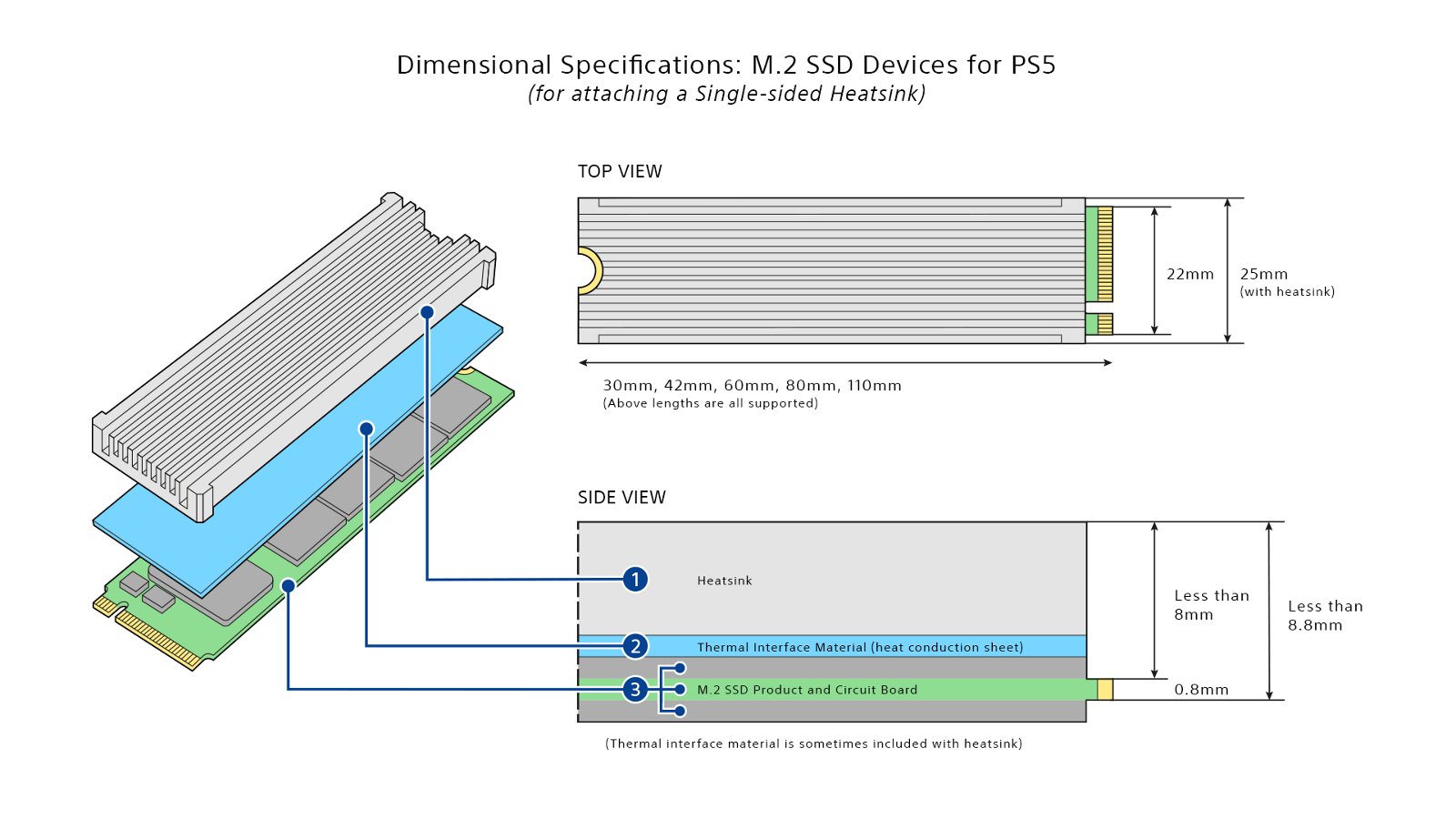
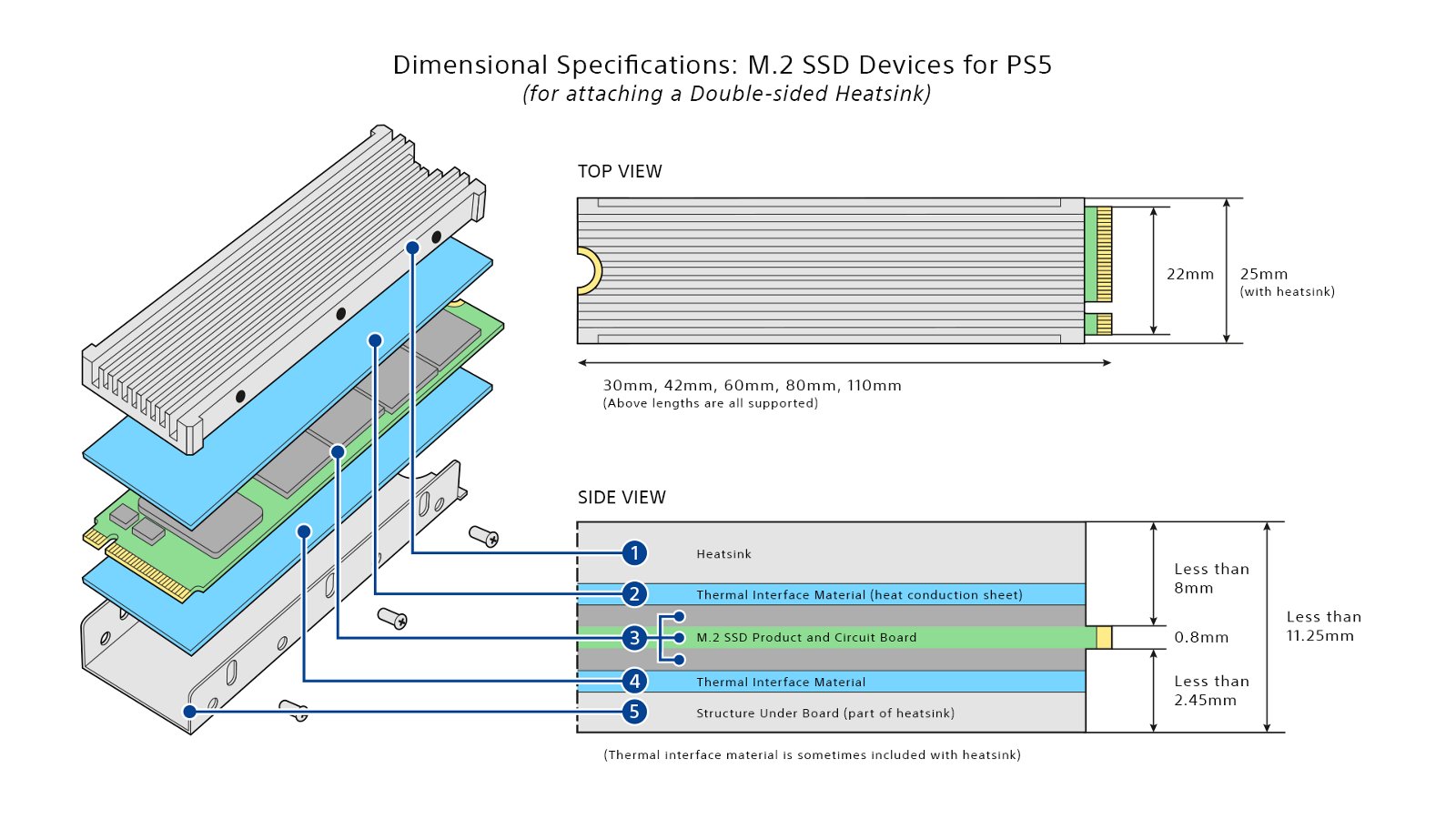
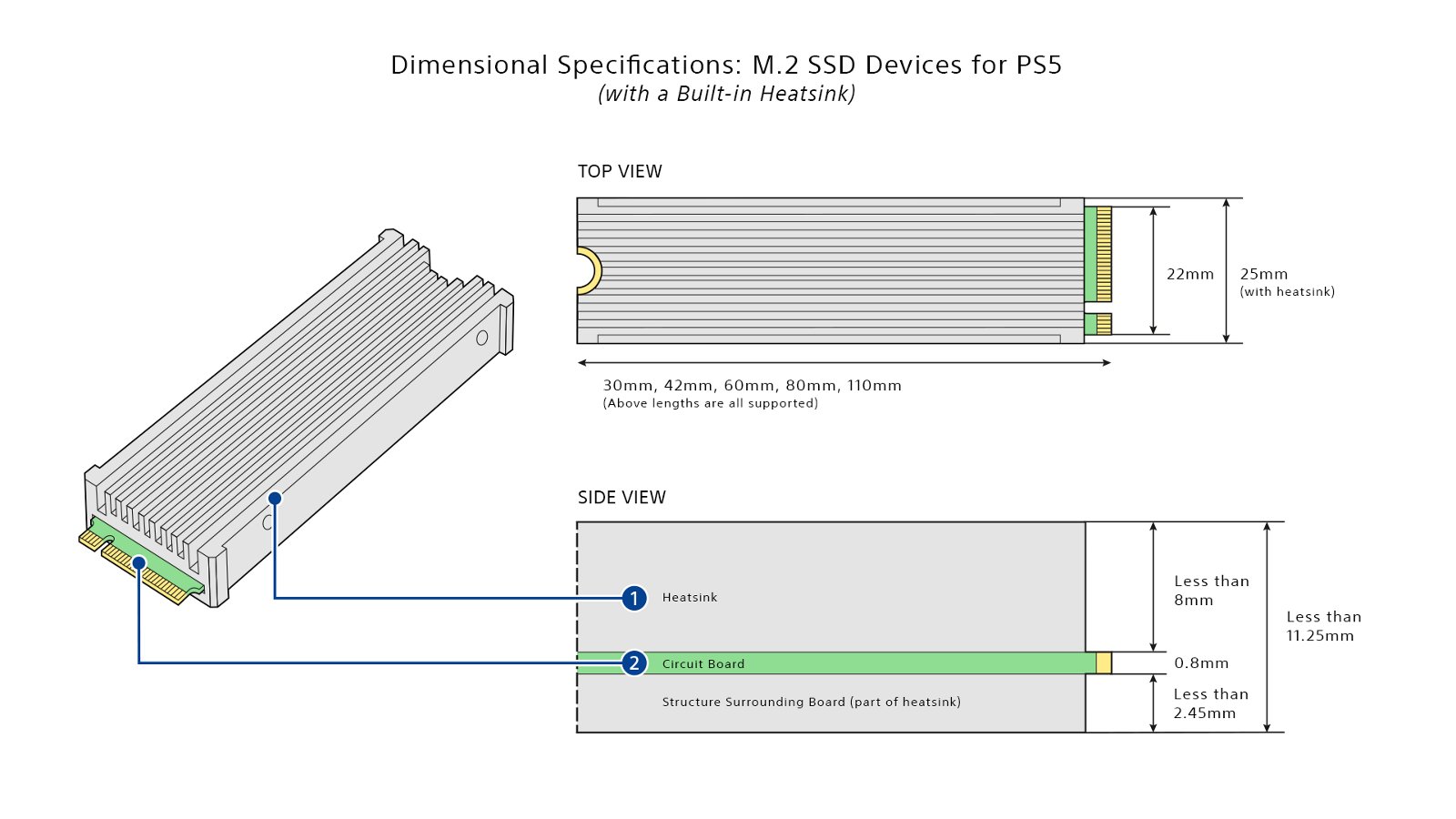
You can find the full specifications for the M.2 SSD requirements on PlayStation’s website.
We still don’t have a date for the PS5 beta firmware to release, but we’ll keep you posted as soon as we know more.
Sony has confirmed that we’ll be able to download, copy and launch PS5 and PS4 games off the expandable internal SSD.
THE SPECS REQUIRED FOR ADDING AN M.2 SSD TO YOUR PS5
Interface: PCIe Gen4 x4 M.2 NVMe SSD
Capacity: 250GB – 4TB
Cooling structure: Using an M.2 SSD with your PS5 console requires effective heat dissipation with a cooling structure, such as a heatsink. You can attach one to your M.2 SSD yourself, either in a single-sided format, or double-sided format. There are also M.2 SSDs that have cooling structures (such as heatsinks) built in.
Sequential read speed: 5,500MB/s or faster is recommended
Module width: 22mm width (25mm width is not supported)
Form Factor: M.2 type 2230, 2242, 2260, 2280 and 22110.
These numbers can be found on retail listings for M.2 SSD devices. The first two digits refer to the width, the remaining digits to the length.
Socket type: Socket 3 (Key M)
Total size including cooling structure:
In millimeters: smaller than 110mm (L) x 25mm (W) x 11.25mm (H).
In inches: smaller than 4.33in (L) x 0.984 in (W) x 0.442in (H).
See below for full requirements.
Length
The following M.2 SSD lengths are compatible with PS5 consoles:
30mm, 42mm, 60mm, 80mm, 110mm (corresponding to the form factor type, per above).
Width
A 22mm-wide M.2 SSD module is required.
The total structure (including an added cooling structure) cannot exceed 25mm (0.984in).
Height
The total height of the M.2 SSD and its cooling structure (such as a heatsink) – whether built-in or separate – must be less than 11.25mm (0.442in).
The height must also be in the right place, in relation to the M.2 SSD’s circuit board:
- The size below the board must be less than 2.45mm (0.096in).
- The total size above the board must be less than 8mm (0.314in).
(Note: millimeter measurements are the technical standard and are more precise than inches. We recommend double-checking that the total dimensions of M.2 SSD and heatsink products you’re considering meet the millimeter requirements before purchasing)
INSTRUCTIONS FOR ADDING AN M.2 SSD TO YOUR PS5
How to add an M.2 SSD to a PS5 console
Before you begin, you’ll need:
- A well-lit room with a table to work on.
- A #1 Phillips or cross-head screwdriver.
- A small flashlight (optional).
Important: This feature is only available to beta users at this time. If you have installed your M.2 SSD in a console that does not have beta system software installed, you need to remove your M.2 SSD before you can update the system software.
Before proceeding with the installing or removing process, touch a metal-grounded object to remove any static electricity from your body. Failure to do so may cause damage to your M.2 SSD or PS5 console.
If you stop using the beta program version and restore the system software to the latest official release version, and you have an M.2 SSD inserted, you’ll need to remove it before restoring the system software. If you don’t remove your M.2 SSD before restoring, the system software might not work correctly, and you might need to install the beta program version again to fix the problem.



