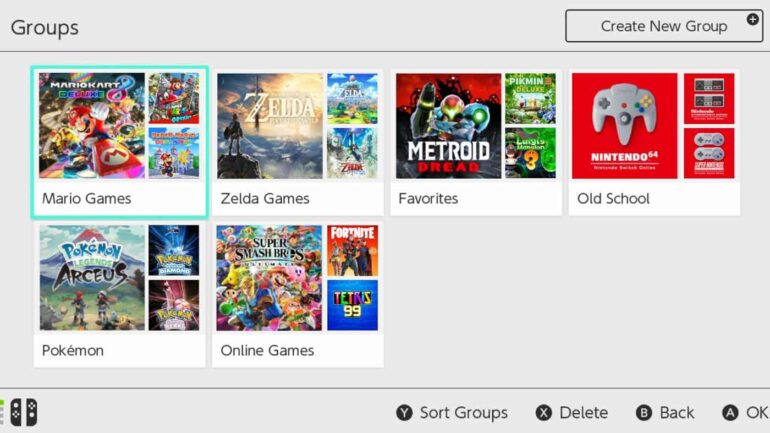It has finally happened. Nintendo has just dropped Nintendo Switch Update 14.0.0 and after five years, we finally have support for folders, or as Nintendo are calling them “groups”.
You’re able to create up to 100 groups with a max of 200 games per group. As far as we can say, there’s no limit to which games you can add to groups and you’re able to name them whatever you like.
The latest #NintendoSwitch update is now available, including a new feature to create groups for software on the console.
More information: https://t.co/RuNTfgEKBl pic.twitter.com/UFiwuOc1fw
— Nintendo of America (@NintendoAmerica) March 22, 2022
NINTENDO SWITCH UPDATE 14.0.0 FULL UPDATE NOTES
“Groups” feature was added to the All Software menu.
- You can now create groups of software to help organize your software titles.
- Making groups for different game genres, developers, or whatever you’d like to organize by may make it easier to find the application you want.
- Up to 100 groups can be created with a max of 200 titles per group.
- The button to proceed to the “All Software” screen is displayed only when there are 13 or more software title icons on the system.
- For more information, see How to Create Groups of Software.
Bluetooth® Audio volume behavior was changed.
- You can now adjust the volume of Bluetooth audio devices using either the Nintendo Switch™ console or through volume control buttons on the Bluetooth audio device.
- The Bluetooth audio device must support AVRCP profiles for these changes to work.
- The volume displayed on the console will reflect the Bluetooth audio volume when using the device’s control buttons.
- The maximum volume output for some Bluetooth audio devices has been increased.
- When first connecting a device, volume will be reduced to avoid sudden loudness.
- For more information, see How to Pair and Manage Bluetooth Audio Devices.
HOW TO MAKE FOLDERS ON NINTENDO SWITCH
- Make sure your Nintendo Switch system has been updated to version 14.0.0 or later.
- From the Nintendo Switch HOME Menu, scroll all the way to the right and select All Software.
- Press the L Button to view your software by groups.
- The first time you create a group, you’ll get a popup where you can select Create New Group.
- After the first group has been created, click the + Button to create a new group.
- Check all software titles that you want to add to the new group, then press Next.
- Re-arrange the software titles as desired, then press Next.
- Enter a name for the group, then press OK.
- The new group will be added to the list of Groups.