The Legend of Zelda: Tears of the Kingdom has finally arrived, and it wouldn’t be a huge new series entry without Nintendo going all-in on Limited Edition gear, including the absolutely gorgeous Tears of the Kingdom Nintendo Switch OLED Model.
If you’re one of the lucky ones to have snagged a shiny new Zelda console for yourself (they’re still available on Amazon here), and you’re an existing Switch owner – you’re probably going to want to start transferring all your profiles, save data and more across to the new console before you get stuck into Tears of the Kingdom.
Luckily, it’s a situation we’ve covered before when the Nintendo Switch OLED Model first launched, and not much at all has changed. Here’s what you’ll need to do:
PREPARATION
Before you begin the process of transferring your user profiles and data from your old Switch to the new one, there are a couple of key steps to take first that’ll make the entire process a lot smoother and less disrupted.
- First of all, grab the AC adapters for both consoles and plug them in – it’s important that neither console is switched off or loses power during the process or you might wind up corrupting the data (or worse), plus the transfer system is going to ask you to plug them in anyway.
- After that, you’ll need to run through the basic console setup steps on your new machine (if you haven’t already) but don’t set up or link any of the accounts that you want to transfer from the old system, that’ll happen in the next step.
- Next, make sure both consoles are up-to-date with the most recent Nintendo Switch firmware. You can do this by going to System Settings on the HOME Menu > System > System Update. If there’s an update available the process should start automatically. Let that happen on both machines and then you’re ready to start the actual transfer process!
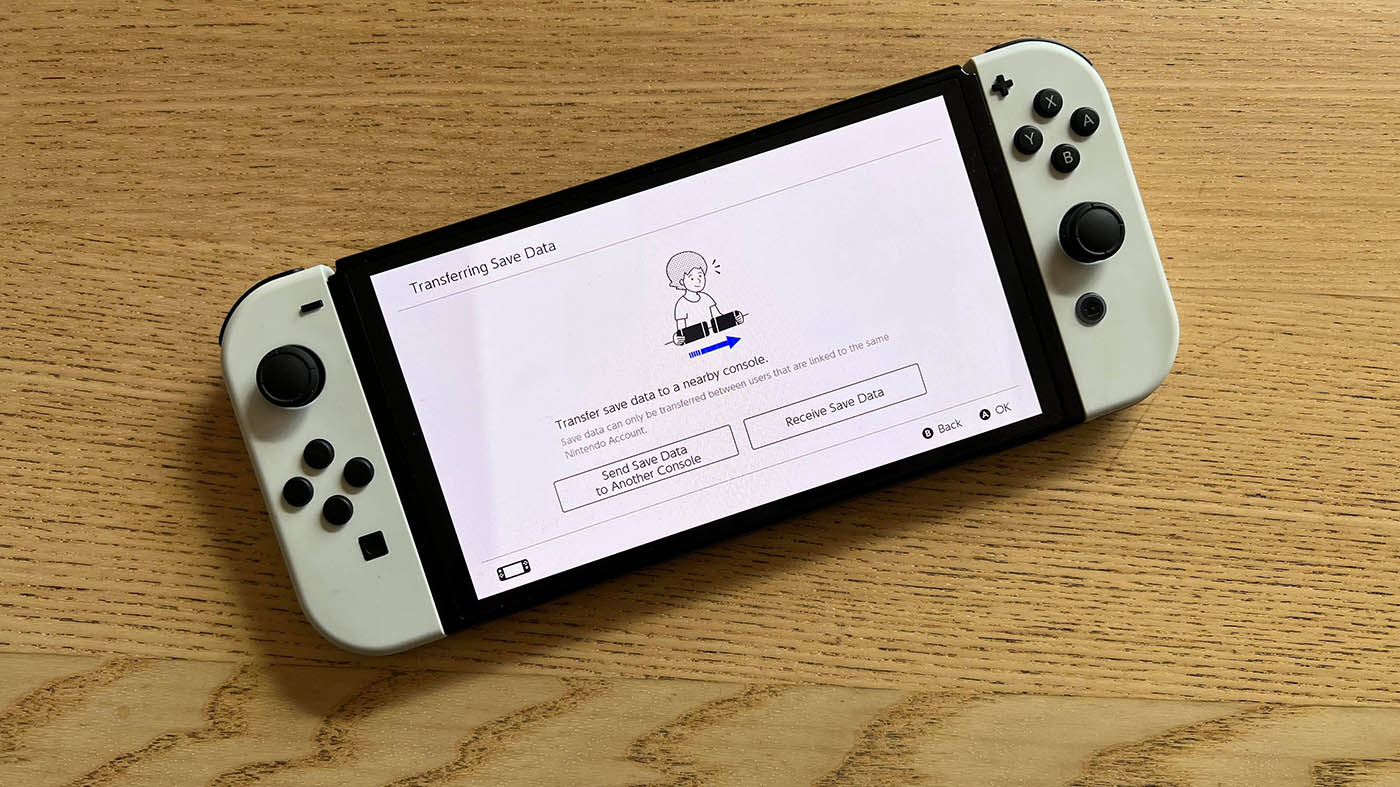
TRANSFERRING YOUR NINTENDO SWITCH USER DATA
This process will transfer your user profiles from the old system to the new, including your save data (unless it’s for Animal Crossing – we’ll get to that!) and Nintendo eShop purchases. You’ll need to repeat this process for each user account that you want to transfer, and you’ll need to know the linked Nintendo Account login credentials for each user you wish to transfer.
If you’ve got an Animal Crossing: New Horizons island and you don’t want to lose it – scroll down the page to the section on what you need to know about transferring your island now!
We’ll start the process from your Source Console, in other words the old switch that you’re transferring your user accounts from:
- First, from the HOME menu go to System Settings > Users > Transfer Your User Data
- Hit Next twice, making sure you read the info on each screen
- Select Source Console
- Select the first account you want to transfer and hit Continue
You’ll now see a screen asking you to continue the process from your new console, or the Target Console, so let’s do that now:
- Again, from the HOME menu go to System Settings > Users > Transfer Your User Data
- Hit Next twice, same two screens as before
- Select Target Console
- Select Sign In and sign in with the Nintendo Account credentials for the user you’re transferring
- If done correctly, you should see a screen stating that the account will be transferred, select Next
Once that’s done, it’s back to the Source Console to finally initiate the transfer and send the data across:
- Once the screen on your old console shows “The target console has been found”, hit the Transfer button that’s now available
- The transfer process will start, it may take a while to complete depending on how much data you have so set the consoles down safely (keep them close together!) and go make a cuppa or watch some TikToks!
- When you see a screen with a big green checkmark, the process is done and you can now select End
You’ll need to repeat these steps from the beginning for each user that you wish to transfer, and keep in mind that once a user has been carried across you’ll no longer have access to save data or eShop purchases for that user on the old console. Unfortunately you’ll also have to redownload any digital games through the eShop menu (tap your account icon and select Redownload for a list of your purchases) as these don’t transfer across.
It’s also worth noting that if you had an SD card inserted in your old Switch you’ll still need to redownload any games that were stored on it, but any screenshots or videos you’ve got on there should still be there when you pop it into the new console.
Congratulations, your new Switch is ready to go!

TRANSFERRING YOUR ANIMAL CROSSING: NEW HORIZONS ISLAND TO A NEW NINTENDO SWITCH
Now, before you go transferring your user accounts and getting rid of or reformatting your old console there’s a very important extra step if you’ve got an Animal Crossing: New Horizons island that you don’t want to lose. The user data transfer process does not include your Animal Crossing island as this is stored globally on the console itself, which means we need to transfer it separately. Luckily, the process for transferring your island is quite similar:
- First, ensure you still have Animal Crossing: New Horizons installed on the old system and it’s up-to-date
- Next, go to the eShop and search for the Animal Crossing: New Horizons Save Date Transfer Tool and download it
- Now complete the user account transfer process as above
- Once that’s done, download Animal Crossing: New Horizons and the Save Data Transfer Tool on the new system
- Open the Save Data Transfer Tool on both consoles, and follow the on-screen instructions, selecting Source Console on your old machine and confirm when your island’s name appears, then select Target Console on the new one
- When the old console detects the new one, select Transfer Data, and select Proceed on the new console
- The transfer will now complete, removing the island from the old Switch and loading it onto the new one
Please note: this process only covers transferring your entire island and residents permanently from one console to another when you’re moving every user to a new system, for more options such as transferring individual residents see the Nintendo Support page here.
If the worst happens and you’ve forgotten to transfer your Animal Crossing: New Horizons data or no longer have access to your old console – all may not be lost. Provided you’ve previously enabled the Island Backup feature with an active Nintendo Switch Online membership you may be able to contact Nintendo to assist in restoring the backup.



