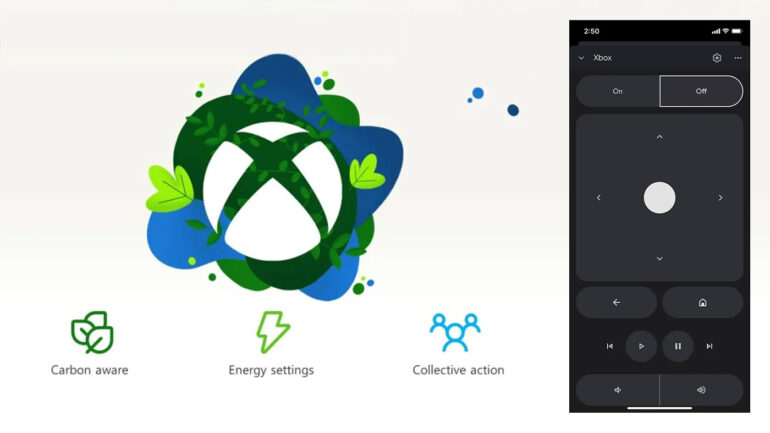Microsoft has announced that the February Xbox update is now available to all users, bringing with it the new power saving and “carbon aware” download options that were made available to Insiders last month.
The update also adds a couple of other handy new features, like the ability to stop the home screen from displaying game art when hovering over a title, or control simple actions like navigating menus and playing media using a virtual remote in the Google Home app.
Take a look at the details on each new feature (from the Xbox Wire website) below:
Carbon aware game downloads and updates
- Xbox is now the first console to offer carbon aware game downloads and updates. When your console is plugged in, connected to the internet and regional carbon intensity data is available, Xbox will schedule game, app, and OS updates for your console at specific times during the nightly maintenance window that may result in lower carbon emissions because a higher proportion of electricity is coming from lower-carbon sources on the electric grid. This decreases fossil fuel dependency and CO2 emissions and could potentially save you money.
- You can choose what works best for you and adjust your settings at any time. Shutdown (energy saving) cuts power use by up to 20x when it’s off compared to the Sleep power option. For every two consoles that switch to Shutdown (energy saving) for one year, we will save the equivalent amount of carbon removed by one tree planted and grown for a decade. This is based on an average of Xbox Series X|S and Xbox One consoles on Shutdown (energy saving) for 20 hours per day for 1 year.
Hide game art when selecting tiles on Home
Some players find game art distracting or prefer a more simplified background while navigating their Home screen. With this new feature gamers can hide game art so it will no longer replace the Home background each time you move to select a game tile. Instead, the Home background will always remain the solid colour of your choice. To adjust your background, navigate to Settings > General > Personalization > My background > Solid colour and game art. On this page you can choose to show or hide game art with the toggle in the bottom right of the screen.

Use the Google Home app as a touch remote control for your Xbox console.
Since 2019, you’ve been able to control your Xbox console using voice commands with Google Assistant. Now, you can use the Google Home app as a touch remote control for your Xbox console. When you add your Xbox console to your Google Home app, you’ll be able to easily turn your console on and off, navigate on-screen, control media playback, and more. You can use the Google Home app to command your Xbox like you do for other Smart Home devices.
To get started, go to the Google Home app on your phone. Pull down to refresh your devices and tap on your Xbox console to bring up the touch controls. Remote control features include: power on/off, directional navigation, navigate home, navigate back, play/pause, skip/previous, volume up/down, mute/unmute, and record game clip.

Jump back into a party with your friends
Xbox is experimenting with some different experiences to make it easy to jump back into a party with your friends. As this happens, a random subset of users will be able to give it a try. To get started, go to the “Parties & Chats” tab in the guide on your Xbox console. Click on the “Party” or “Party History” button. You’ll see a list of your previous parties, which you can use to restart one of those parties or create a new one. You can also easily select which friends you want to invite.